How to Insert a Link
You can insert a hyperlink into any section of text within a project, as well as being able to link your logo to an external website.
Insert a Link in Text
Create hyperlinks to external pages in your surveys and quizzes.
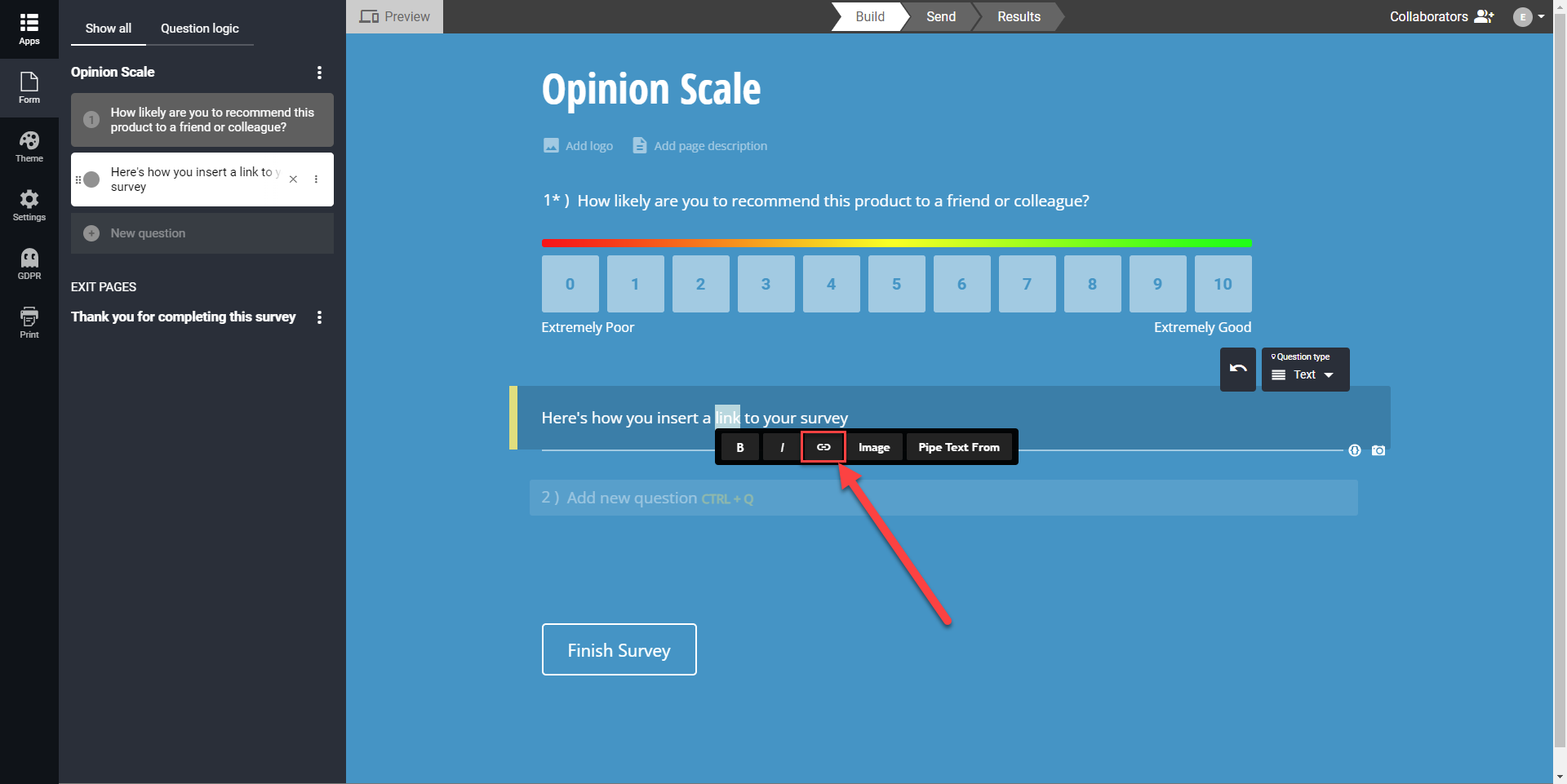
- Highlight the text you wish to link
- Select the link icon
- Choose ‘Insert Link’
- Enter a URL
- Edit the linked text (optional)
You will then also be able to choose whether the link opens in a new tab or redirects respondents from their current page.
To send the participants to a new tab, check the ‘Open Link in New Tab’ box after you’ve selected ‘Insert Link’.
Removing a Link
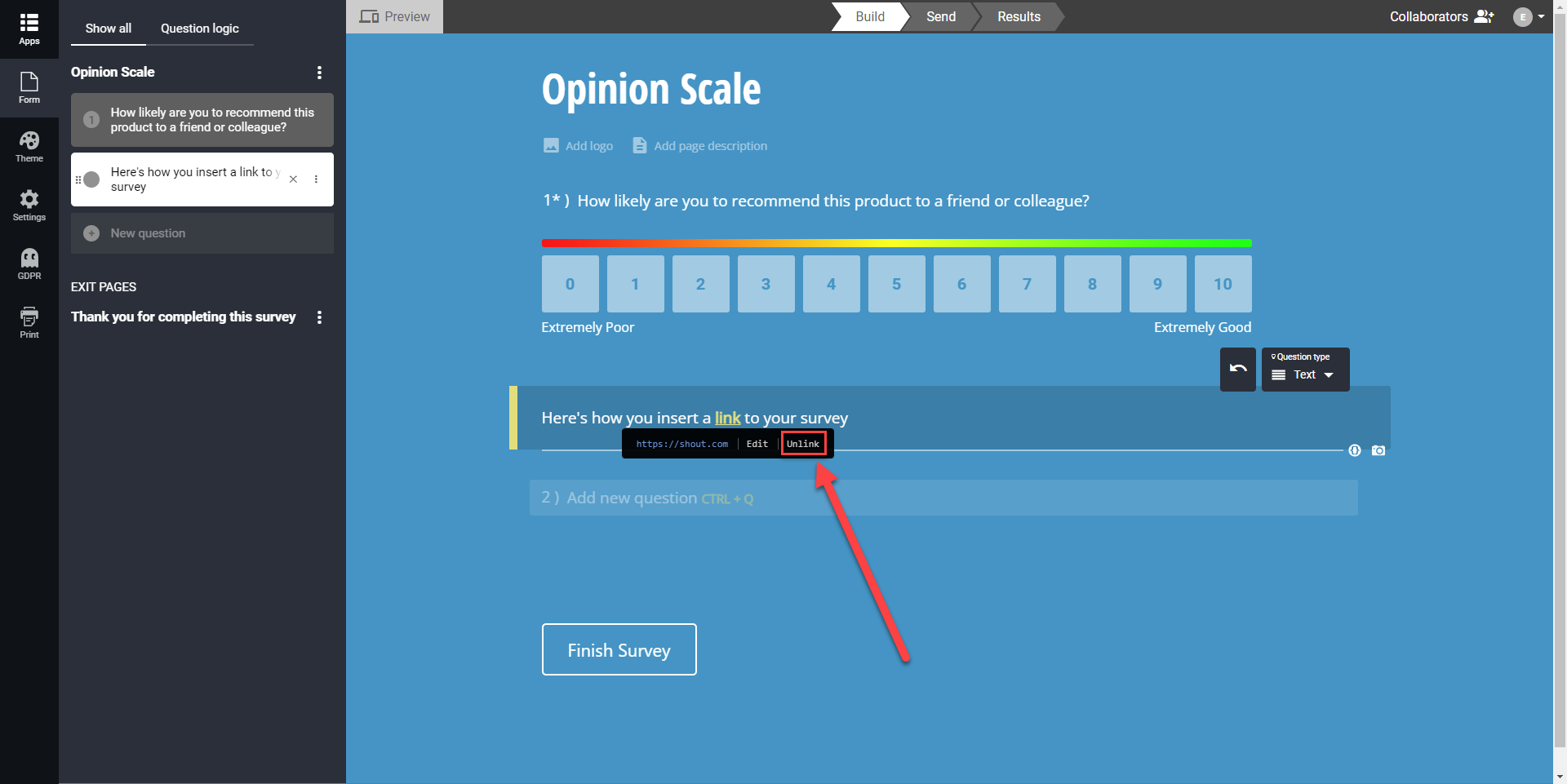
- Click the hyperlink
- Select ‘Unlink’
The link will then be removed from the text.
Add a Link to your Logo
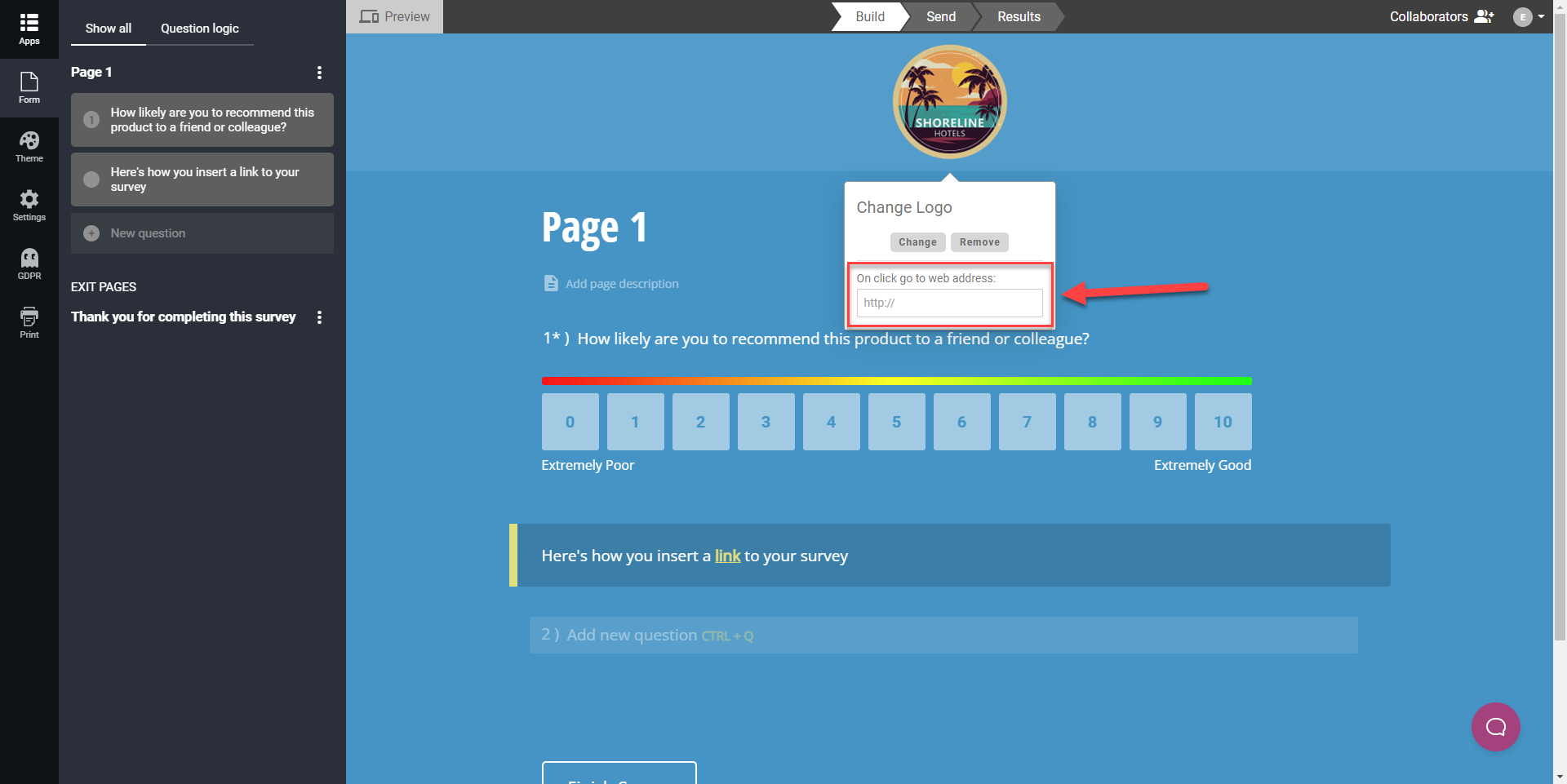
- Add a logo
- Click the logo to open the logo editor
- Insert a URL into the available field
Note: Whenever a respondent clicks your logo, they will be redirected to the website you linked.
To remove this link, simply click the logo again and delete the URL from the box.